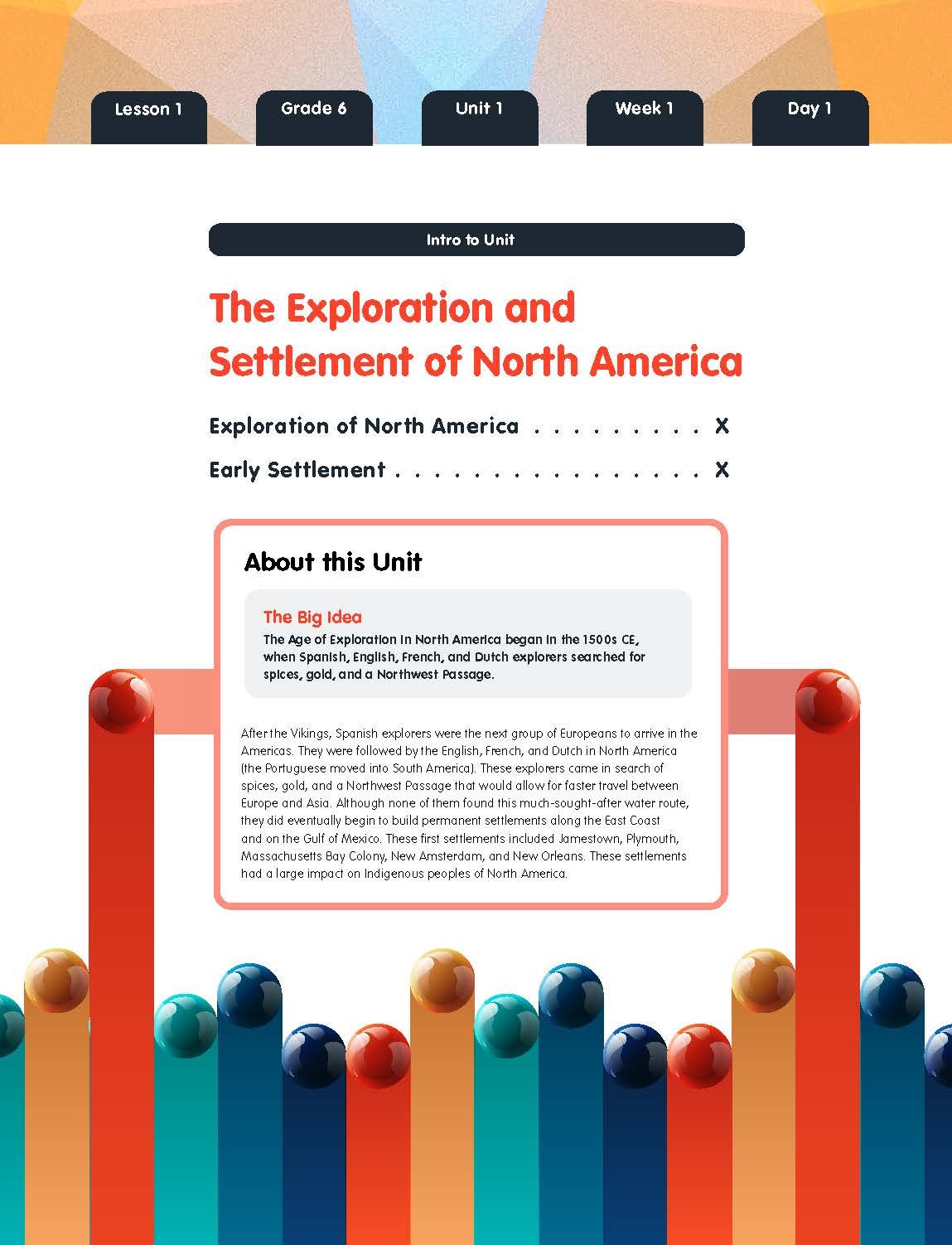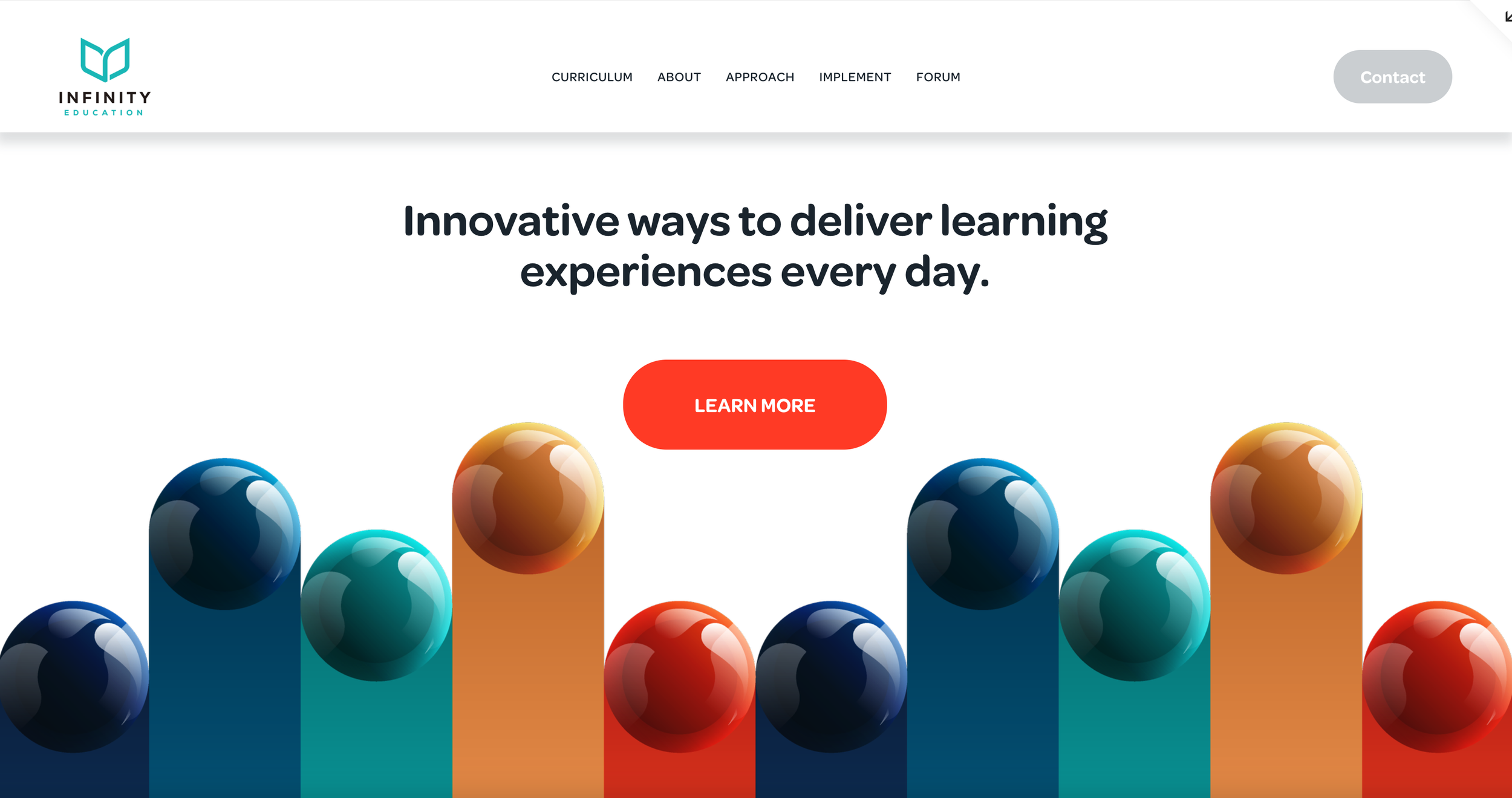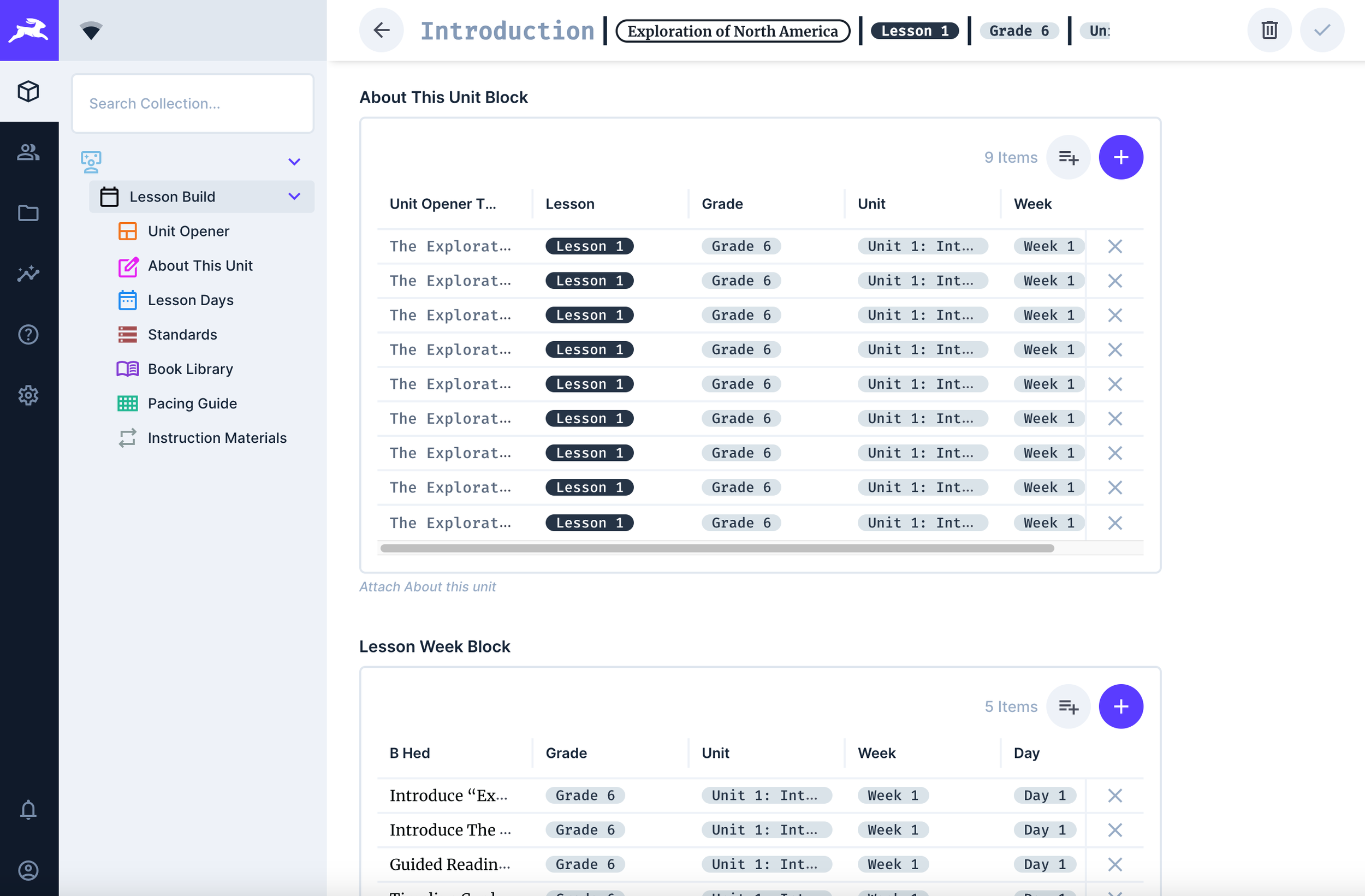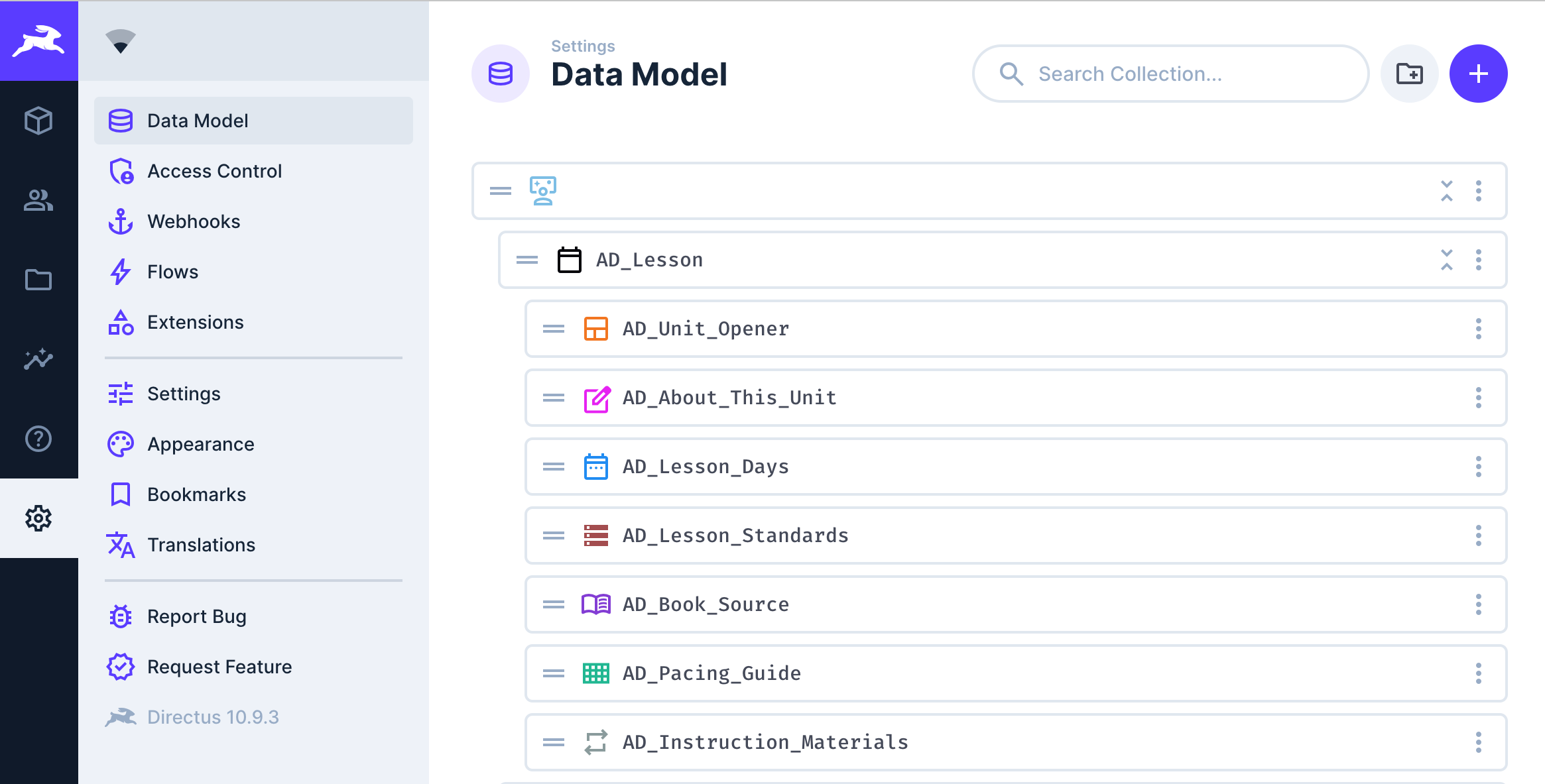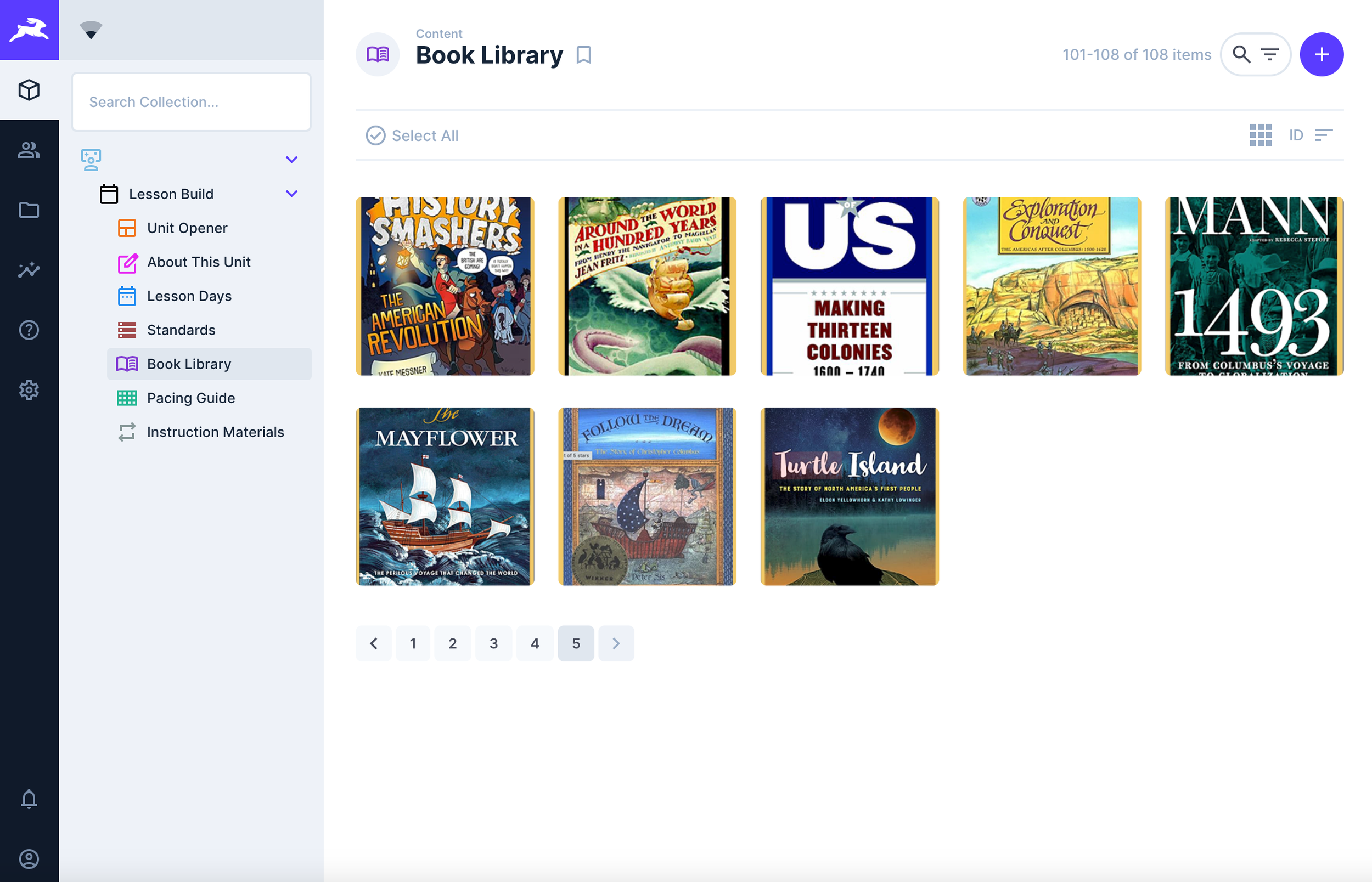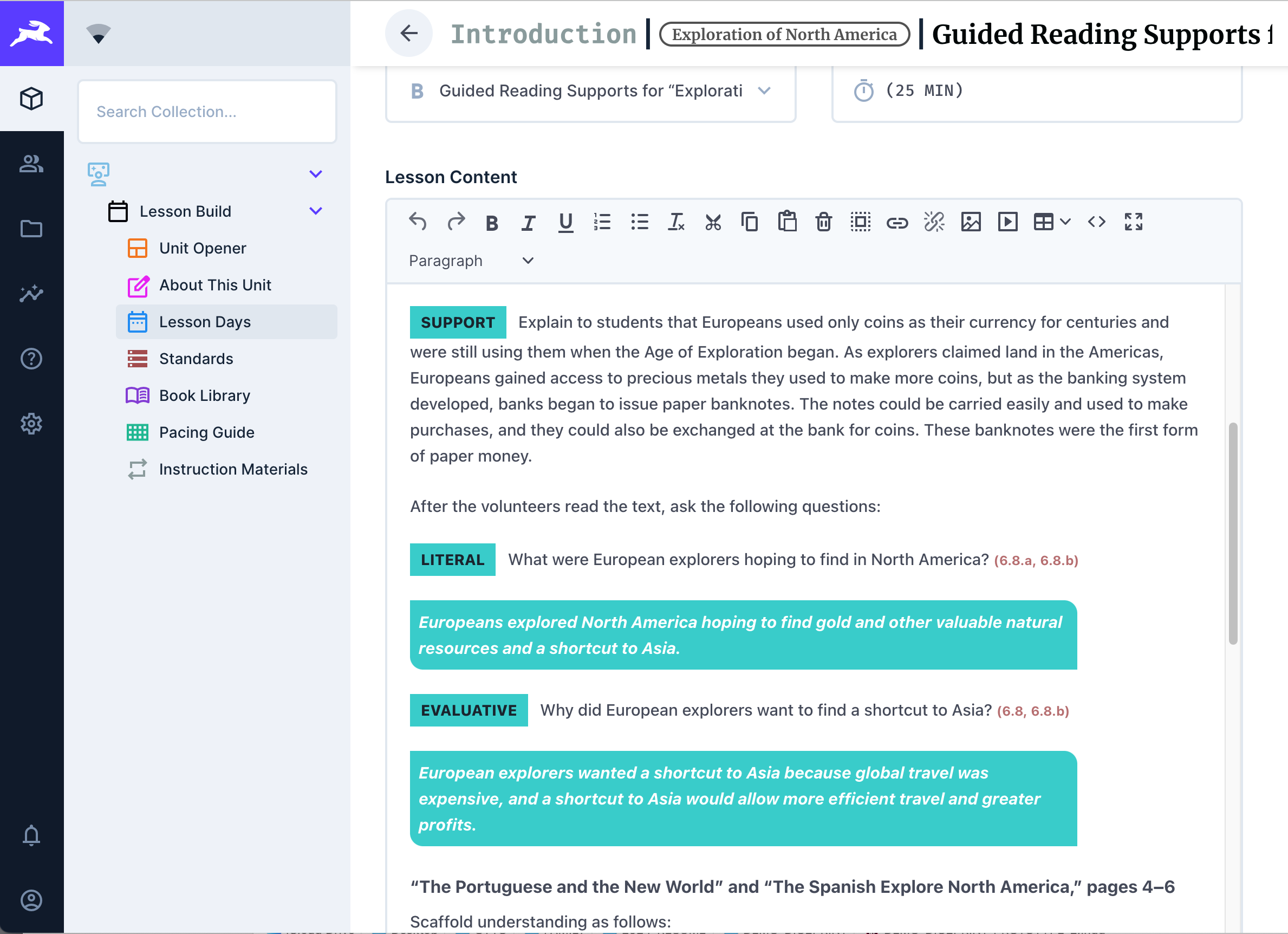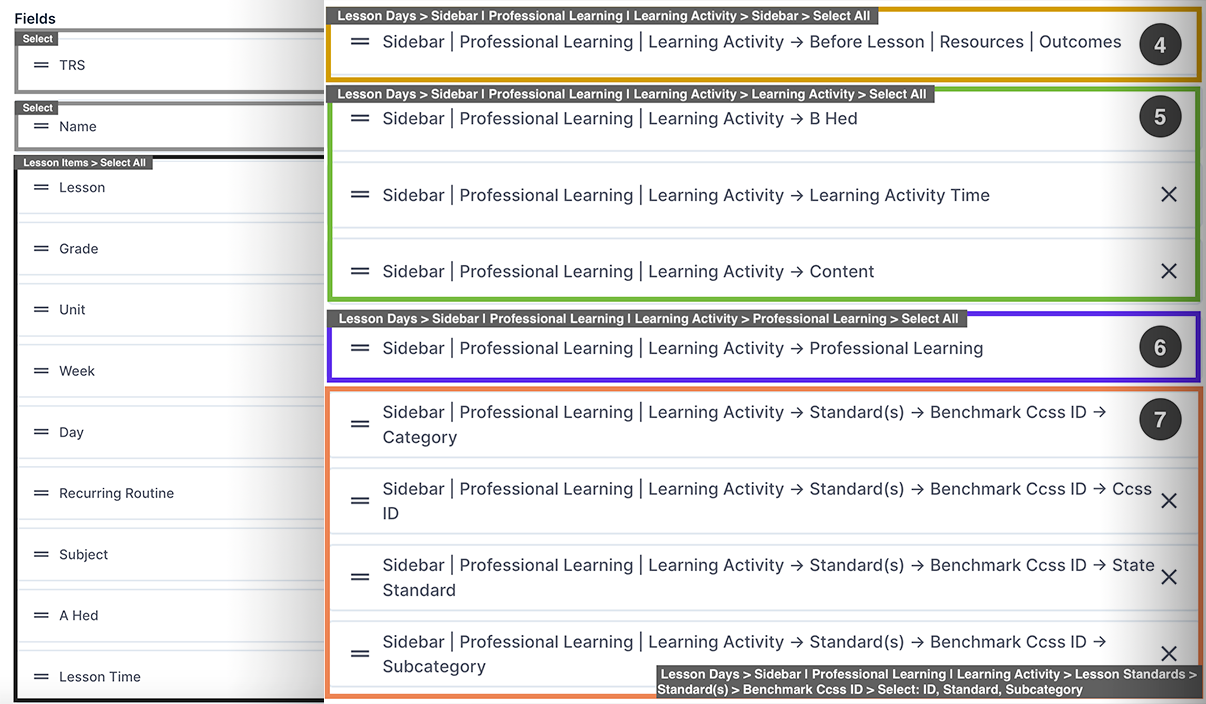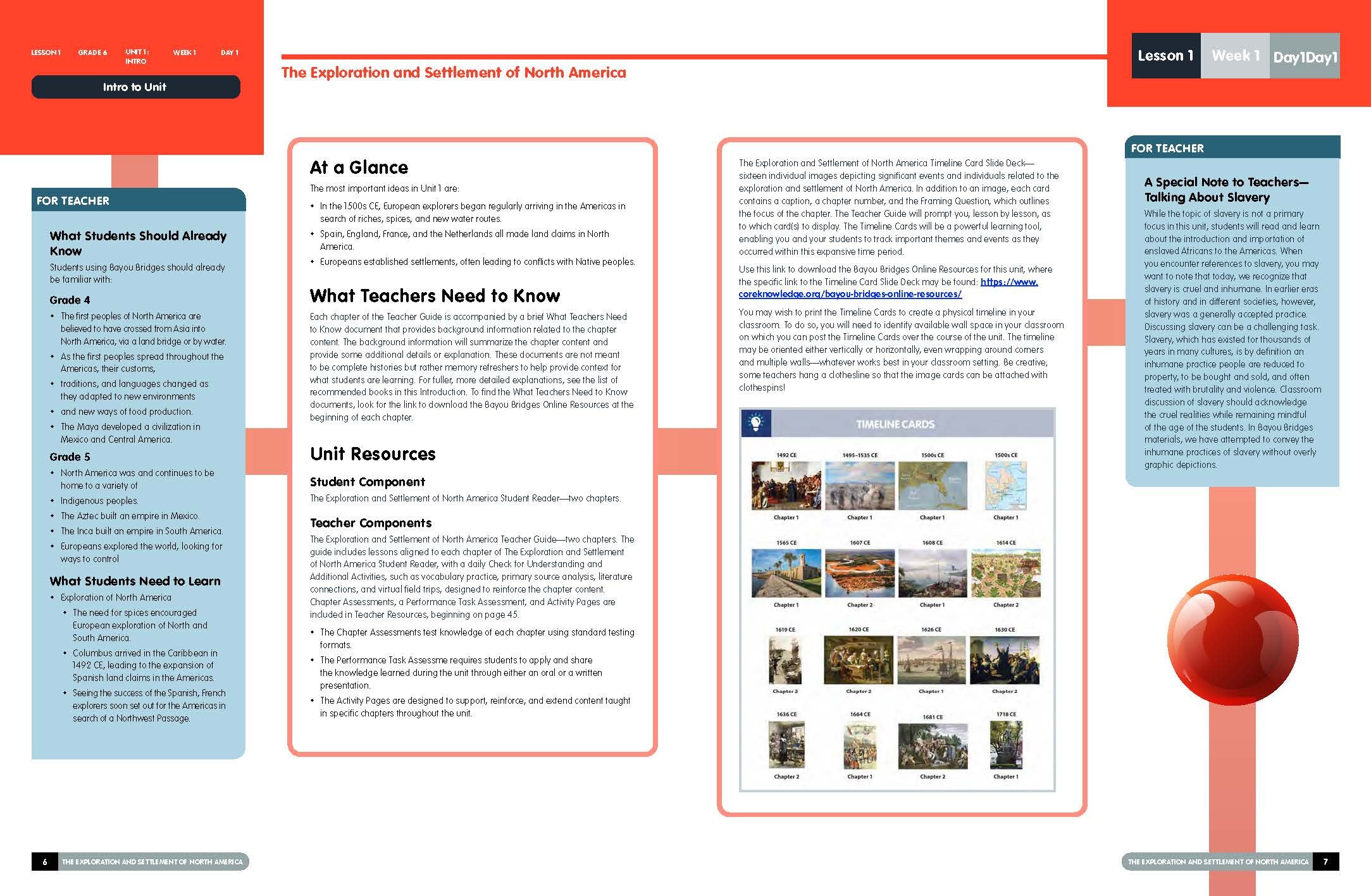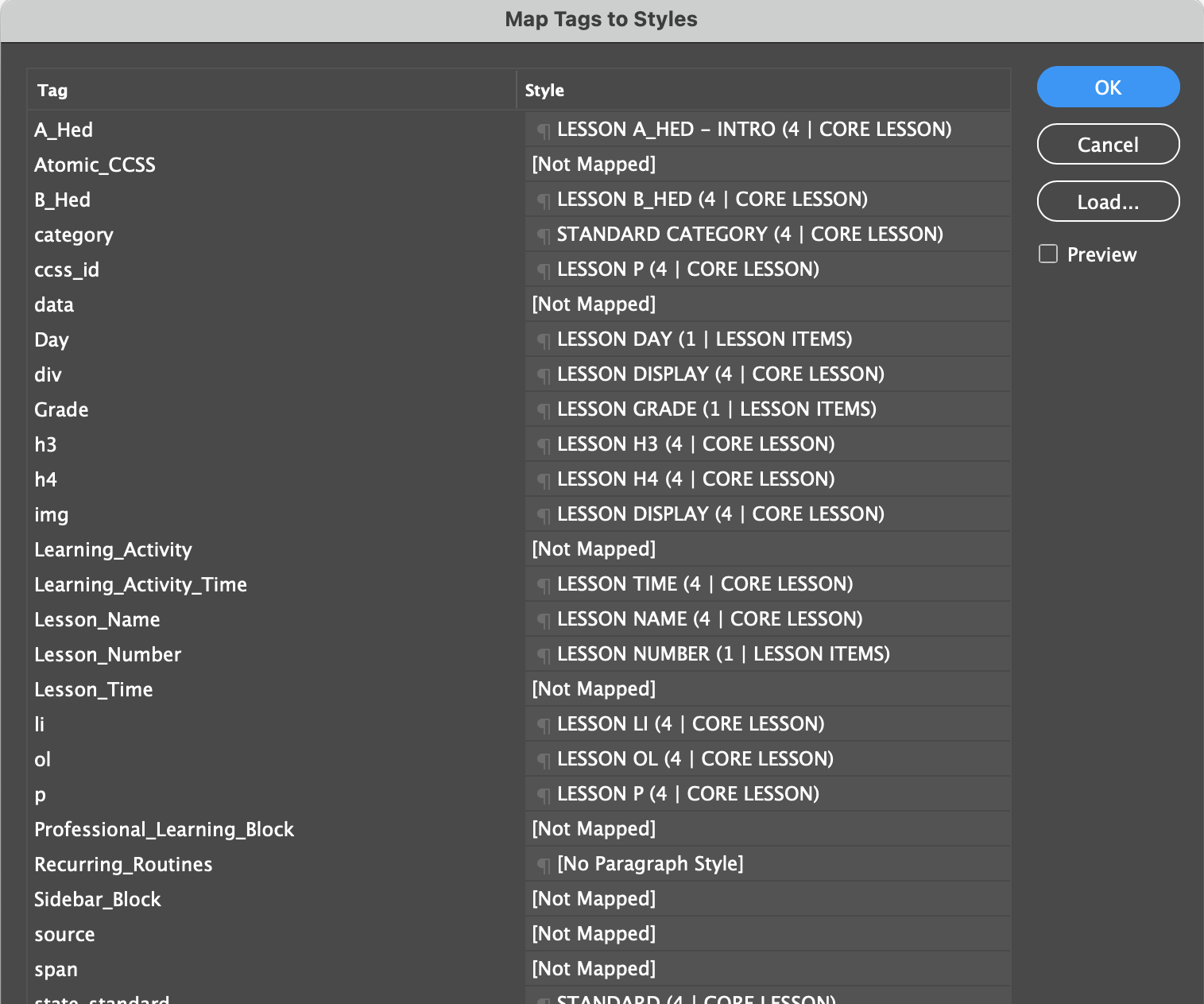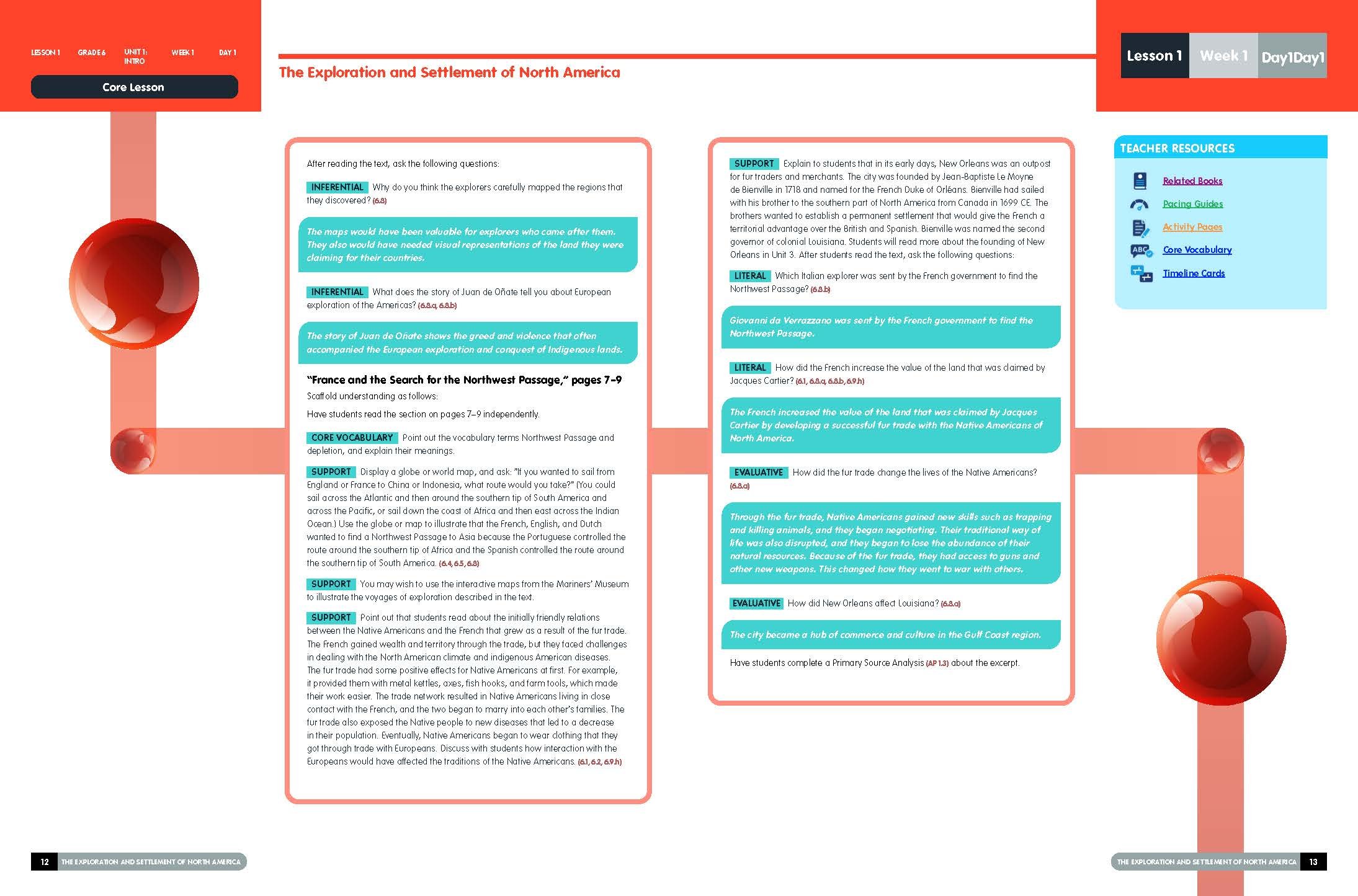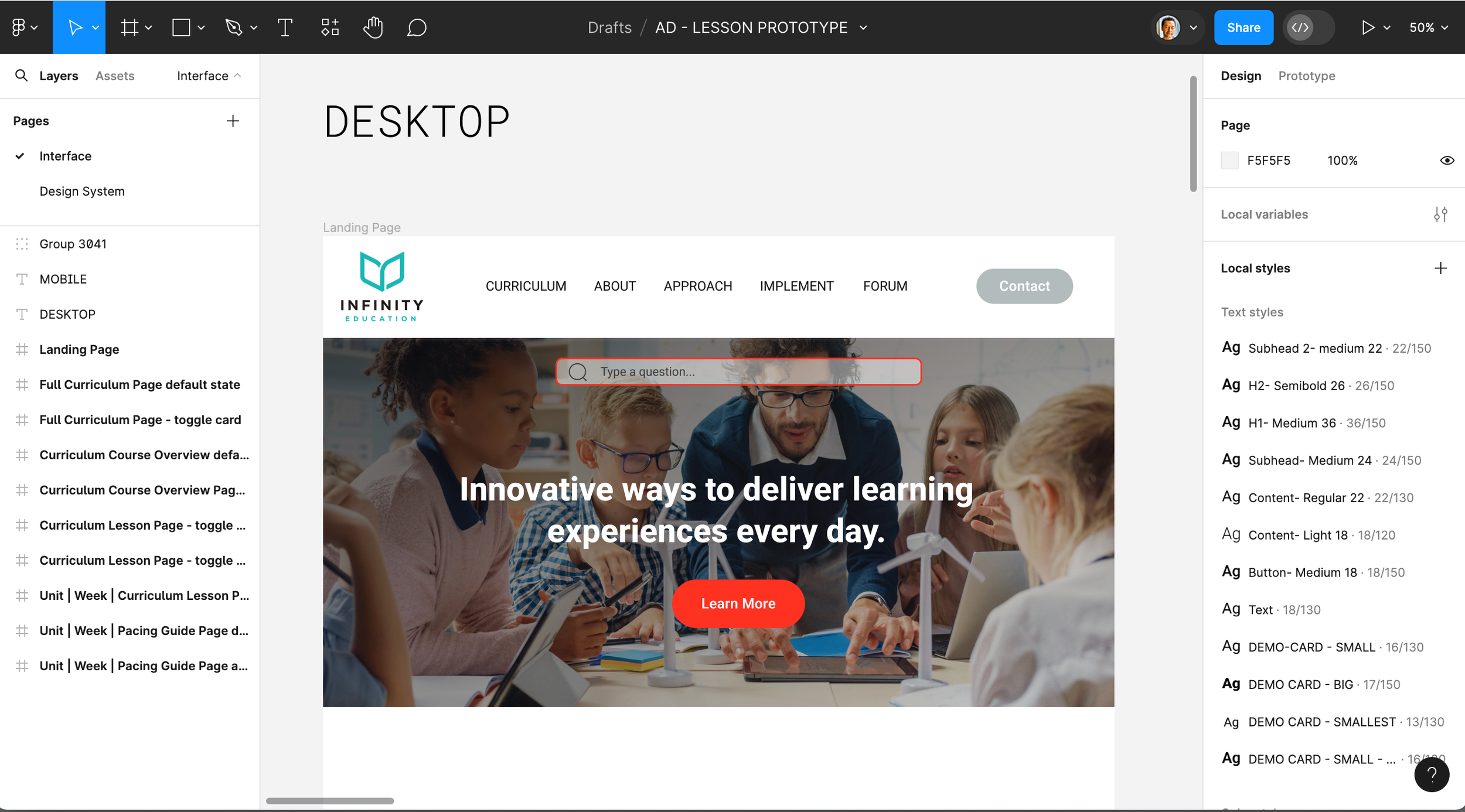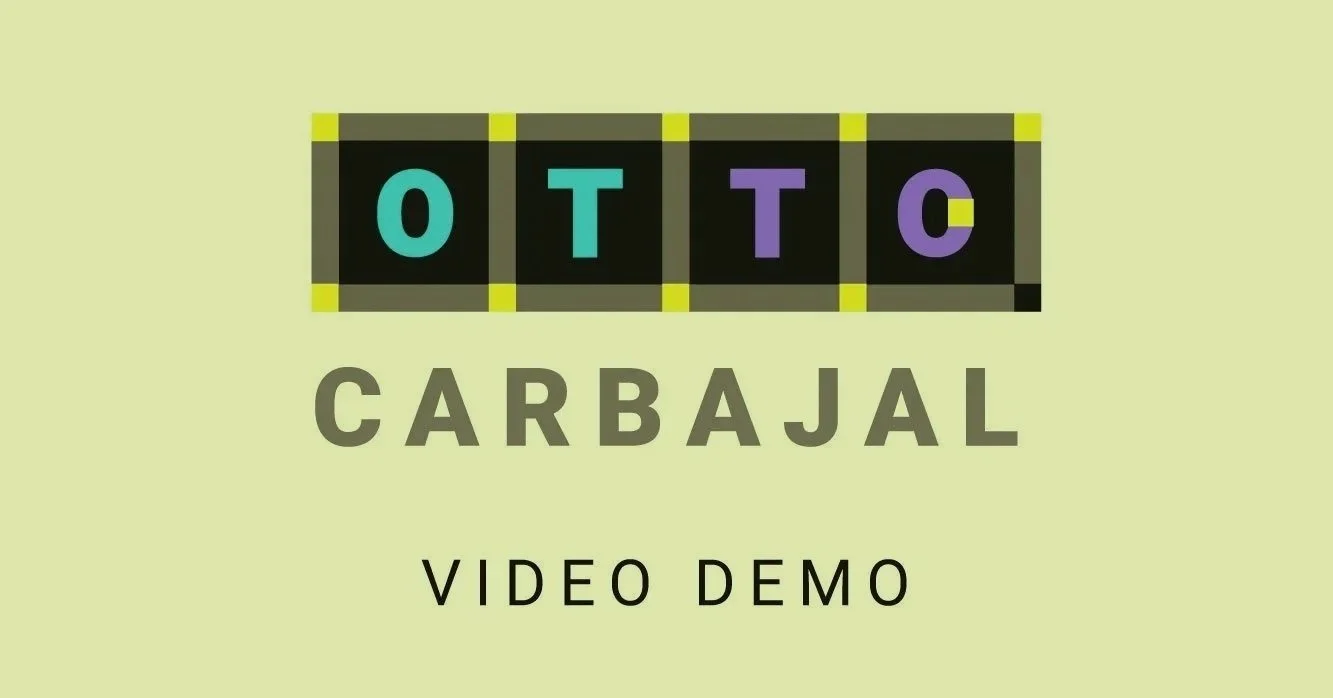Digital to Print
Workflow
Sample End-to-End XML Workflow: InDesign Pagination, Step by Step. Content authored and built in Directus CMS (Headless) then exported as XML to InDesign; workflow also applicable “Print to Digital.”
PRINT INTEGRATION
CROSS-MEDIA DESIGN
OUTPUT PROCESS
DESIGN TRANSITION
MULTI-PLATFORM
PRINT READY
PLATFORM CONVERSION
DESIGN FLOW
-
InDesign XML Template
XML & InDesign Field Mapping (Automate export of data content as XML into InDesign XML Template)
Exported XML source code from Directus CMS
Reformatted XML source code
Imported XML source code to InDesign XML Template
InDesign, HTML & CSS
Created XML tagging structure in InDesign and in Directus CMS with Tiny MCE
Built XML metadata, attributes, classes, and ids
InDesign Style Sheets to render digital pages
Content styles aligned across platforms
Directus CMSBuilt Data Model from wireframe
Database Conditional Fields and Relational Fields (M2M & O2M)
Full autonomy of Asset Library
Tap image or hover over image for details